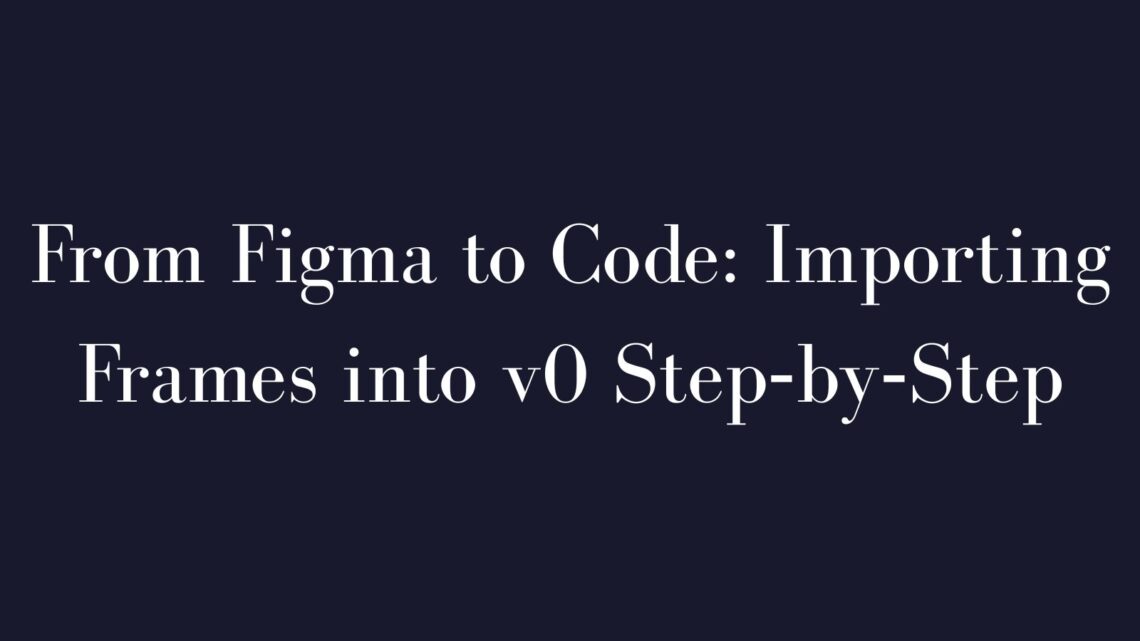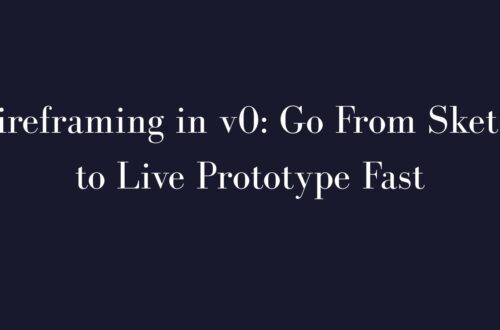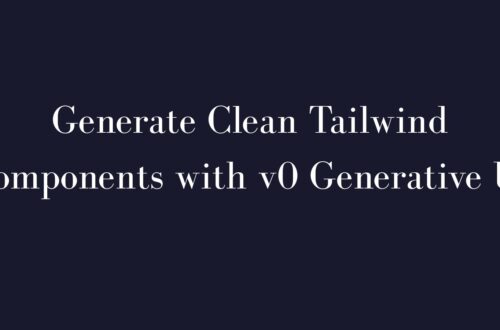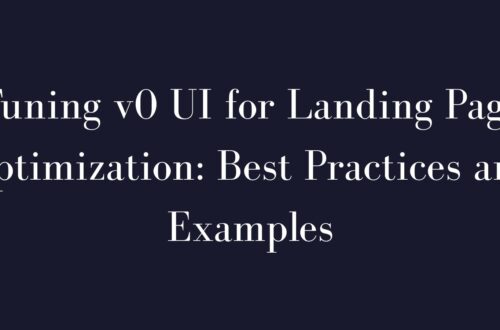Ever wondered how to effortlessly transform a Figma to code workflow without tedious manual work? This tutorial guides you through importing Figma frames into v0 step-by-step, fixing layout glitches, and publishing a live app—all within minutes. Say goodbye to slicing designs pixel-by-pixel and hello to rapid UI development!
Preparing Figma
Before using v0’s Figma import feature, setting up your design properly ensures smoother results. Here’s your quick checklist:
- Break up designs into frames:
- Create separate frames for distinct UI sections (headers, sidebars, forms).
- Modular frames help v0 generate cleaner, error-free code.
- For example, separate dashboard sections into NavBar, Sidebar, and Content frames.
- Use clear layer names:
- Label frames and layers clearly (e.g., “Header,” “LoginForm Button”).
- Logical naming helps v0 structure components efficiently.
- Include actual images:
- Insert real images or vector shapes in Figma rather than placeholders.
- Flatten complex graphics to prevent import issues.
- Set Figma sharing to public:
- Click Share → set link sharing to “Anyone with the link.”
- Copy the frame or file URL for importing.
Pro Tip: Splitting a complex landing page into multiple frames (hero, body, footer) prevents layout issues like text overlap and generates neatly organized React components.
Export → Import
With your Figma design prepared, it’s time to import into v0. Here’s the streamlined process:
- Copy frame link:
- In Figma, right-click the desired frame → select “Copy link.”
- Create a new project in v0:
- Log in to v0.dev and select “New Project.”
- Choose the Figma import option and paste your copied URL.
- Process and generate code:
- Allow v0 a moment to interpret your Figma frame(s) into JSX, styled with Tailwind CSS and shadcn/UI components.
- You’ll see a preview list of components generated by v0.
- Review imported design:
- Verify text, images, and interactive elements (e.g., buttons, inputs) appear correctly.
- Initial errors or missing visuals are normal—address these in the next section.
Fixing Layout Glitches
Even after a careful import, minor glitches may occur. Here’s how to swiftly address these layout imperfections:
- Resolve alignment issues:
- Compare v0’s live preview against the original Figma layout.
- Common glitches: extra whitespace, stacked elements, font mismatches.
- Add missing Tailwind classes (e.g.,
flex,grid) directly into the JSX to correct layouts.
- Use v0 AI for quick fixes:
- Use v0’s built-in chat to adjust layouts via prompts (e.g., “center the heading,” “fix card overflow”).
- v0 instantly adjusts the code and preview based on your requests.
- Replace placeholder images:
- Swap any dummy images with actual assets.
- Complex graphics might import as simple placeholders—replace these manually as needed.
- Fine-tune styling:
- Ensure fonts, colors, and sizes match the original Figma design.
- Adjust Tailwind configurations for custom fonts or colors as needed.
Pro Tip: Aim for ~90% accuracy automatically. Consider the import feature as a quick head start—polishing the last 10% is your developer-designer finesse.
Check out our sibling posts on Best Prompt Template for v0 Components and How to Prompt v0 for Full Pages Without Messy Code.
Publishing
With your UI refined, here’s how to go from local preview to live deployment:
- Test your app in v0:
- Use v0’s built-in preview to ensure your design works seamlessly (interactions, responsiveness).
- One-click deploy to Vercel:
- Use v0’s integrated deployment feature to instantly deploy your project.
- Click “Deploy” to publish your site live via Vercel hosting, receiving an instant URL (*.vercel.app).
- Manual deployment via GitHub (optional):
- Export code directly to GitHub or download locally as a Next.js project.
- Run
npm installandnpm run devfor local development or deploy via your own pipeline.
- Assign custom domains:
- Easily attach custom domains through Vercel’s dashboard.
Your Figma design is now a live web application—fast and efficient.
Discover more at our Getting Started with v0.
FAQ
Do I need a paid account to import Figma into v0?
Yes, as of 2025, importing Figma designs requires a v0 Pro account. Free users are limited to text-based prompting.
Can I import an entire multi-frame Figma file at once?
Yes, v0 handles multiple frames, converting each into separate components or pages. However, importing frame-by-frame is recommended for accuracy and fewer errors.
Does v0’s generated code exactly match my Figma design?
v0 delivers close but rarely pixel-perfect results. Minor tweaks to spacing, fonts, or colors might be needed. Consider it a robust starting point, not the final product.
What tech stack does v0 use for exported code?
v0 exports code as Next.js (React) projects styled with Tailwind CSS and components from shadcn/ui—a modern, maintainable frontend setup.