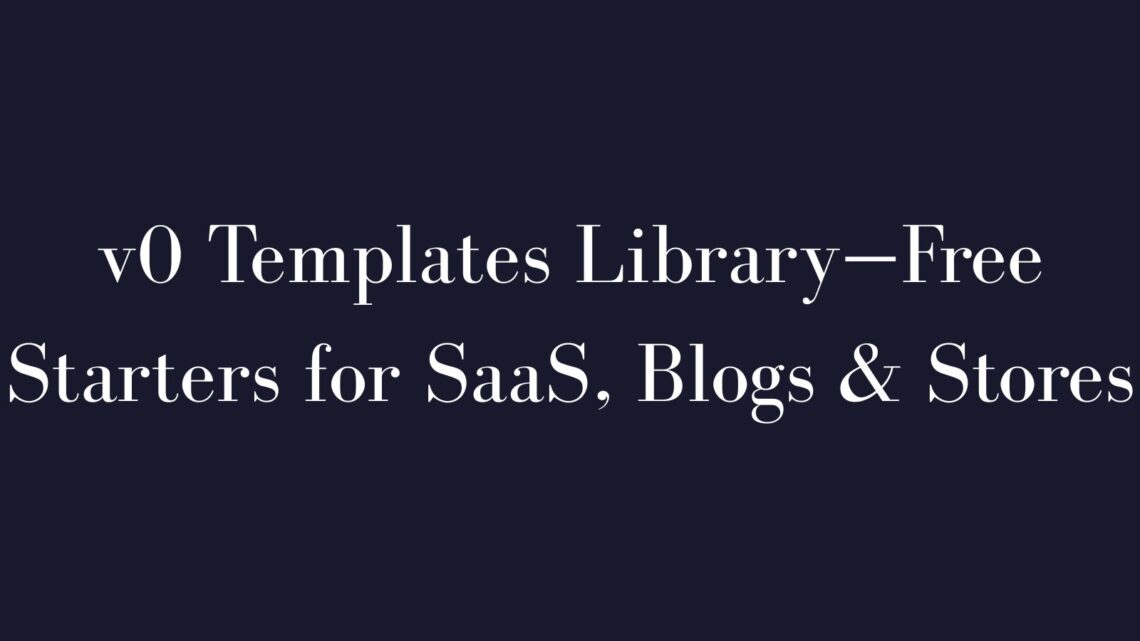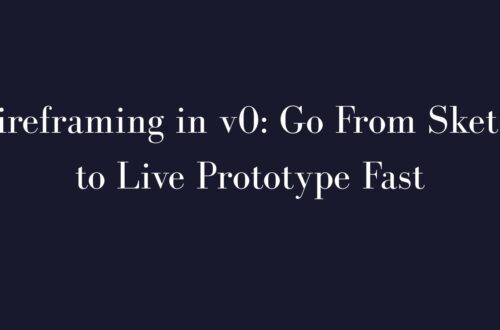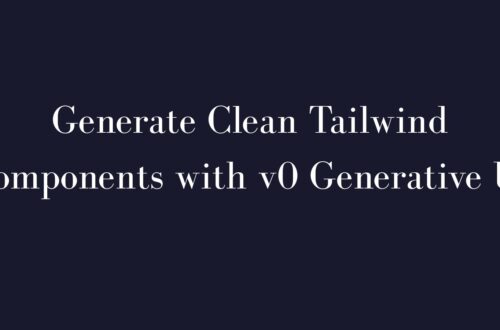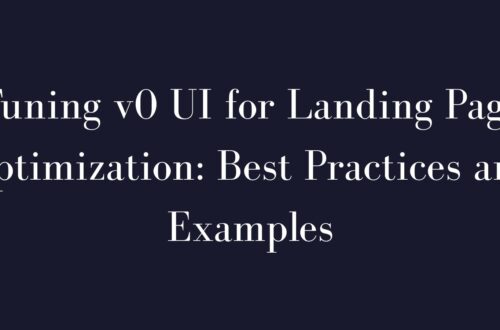Building a web app? The v0 templates library provides free starter code for SaaS landing pages, personal blogs, online stores, and more. This guide covers exploring the template index, installing templates, customizing colors, and deploying your site—saving you hours of setup.
Template Index
The v0 templates library is full of ready-to-use UIs and boilerplates. Here’s a quick overview:
- SaaS & Startup Sites: Professional landing pages, signup forms, and waitlist templates for SaaS and startups.
- Blogs & Content Sites: Clean blog layouts and article templates for tech blogs or company news sites.
- Online Stores: E-commerce templates with product grids, detail pages, and shopping carts (e.g., Hoodie Store).
- Dashboards & Apps: Admin dashboards, Supabase starters with user auth, profiles, and backend integration.
- Creative & Misc: Fun projects like games, portfolios, and interactive UI demos.
For beginners, our pillar page on What Is v0.dev? can explain more about v0’s AI-powered approach.
Install Guide
Here’s how to add a v0 template to your Next.js project step-by-step:
1. Set up a Next.js project:
npx create-next-app@latest --typescript --tailwind
cd your-project2. Initialize v0 CLI:
npx v0@latest init3. Add your chosen template:
npx v0 add <template-id>4. Integrate & run your app: Review added files, then start your local server:
npm run devPro Tip: Keep the template preview open during integration as a visual reference.
Customizing Colours
- Edit Tailwind theme (
tailwind.config.js): Define custom colors undertheme.extend.colors. Example:
colors: {
brandGreen: '#10b981',
}- Replace classes: Update classes in JSX from
bg-blue-500tobg-brandGreen-500. - Adjust CSS variables: Check global CSS files for
--color-variableand update for global changes. - Experiment with v0 theming: Prompt v0 to regenerate components with predefined themes like “Windows 95.”
After saving, refresh your app—changes apply instantly.
Pro Tip: Replace placeholder text and logos to fully personalize your template.
Deploying
Deploy your v0 project quickly with Vercel:
- Push code to GitHub/GitLab: Include all generated files. Ensure
.env.localis correctly configured if needed. - Import into Vercel: Vercel detects Next.js automatically. Add environment variables if your app uses them.
- Deploy & verify: After deployment, test your live site thoroughly. Adjust if needed and redeploy automatically via commits.
- Assign a custom domain: Use Vercel settings to apply your own domain.
Pro Tip: Clean up demo content before launching. Most templates are mobile-responsive, ensuring great experiences across devices.
FAQ
Do I need a paid plan to use v0 templates?
No, v0 templates are free, even on the v0 free tier. Limits typically apply per generation, suitable for smaller projects.
Will v0 templates work in my existing Next.js project?
Yes, v0 templates integrate smoothly into Next.js. Adjust paths/imports if your setup differs, but generally, they fit right in.
Can I edit the template code after importing it?
Absolutely. Templates generate editable React JSX and Tailwind code. Modify freely as if you wrote it yourself.
What if I need a different template?
Customize existing templates or craft your own prompts. Check our guide Best Prompt Template for v0 Components for tips.